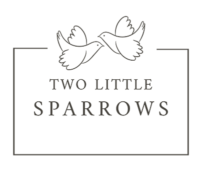Setting up a Google My Business Page for your Party Rental Business
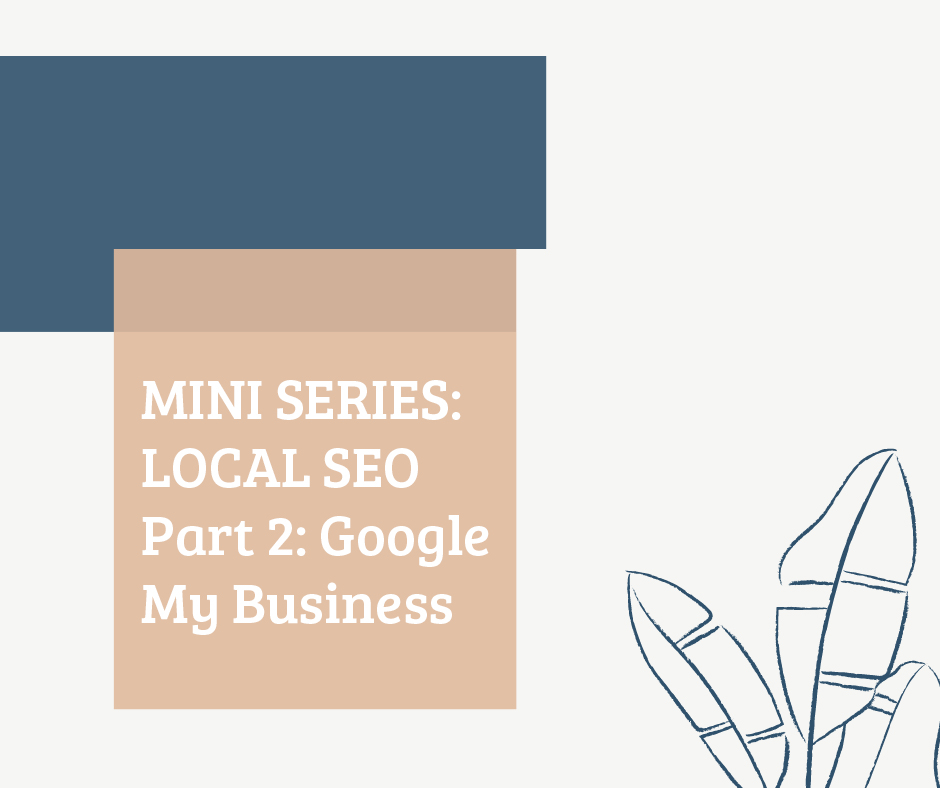
Google My Business is a free tool by Google. It helps businesses to rank higher than their competitors on the Google Search Page and attract customers. This tool allows local businesses to stand out on Google searches. The business listings are shown as a highlighted cards list in the search result when you are searching for a local business near you. It looks something like this.

If you are looking for a dance class, the first thing you will see is the local businesses near you, even before Google’s organic results. If you click more places, all the stores with Google My Business cards situated close by your current location will be displayed with reviews and indications of how to get there.
Google My Business is a great way to enhance the visibility of your party Rental Business and help users in finding what they are looking for in a specific area.
This tool has great things to offer:
- Your business shows up on Google without a website.
- Your business is found by many potential customers who are searching for the type of services you offer.
- Your business appears on Google twice -Through your card and through your website. Double visibility means double customers
- Your business can post incentives like offers and events that will be displayed to whoever searches your business name.
- Customer can add reviews, images and photos of your business which brings more trust to your business.
How to open a Google My Business account
- Go to google.com/business and click Start now at the top right corner.
- Sign in to your Google Account, or create one if you don’t already use Google services.
- Enter the name of your business and click Next.
- Fill in the following information
- Name
- Primary Category
- Business Location (you can choose to hide it if you don’t have a storefront)
- Service Areas (if you do not have a physical store)
- Timings
- Contact Number
- Website Link
- Appointment Link (Service-Based Businesses)
- Description
- Photos
Verify Your Business
Verification makes a business credible and trustworthy. Besides, you cannot edit your listing if you aren’t verified. Verification of address requires you to request for verification postcard which is sent your business address. This postcard has a verification code which needs to be entered in your account to complete the verification process.
- Sign in at google.com/business. Your Google My Business dashboard will appear.
- Find the red banner at the top of the page, and click the Verify now button to the right.
- You’ll see Mail in the top left corner of the page, over the map where your business is pinned. Confirm that your business information is correct, then click Mail. Make sure not to click Verify later below.
- Enter the name of the person the verification postcard should be mailed to. (This is optional—you can leave it blank if you’d like.) We’ll send it to the address you provided for your business.
- Click Send postcard.
- Wait for your postcard which arrives in a few days. This postcard has a unique verification code.
- Once you receive your verification postcard, return to google.com/business. Sign in and click Verify location from the menu (or click the Verify now button). Then follow the instructions to enter the verification code from your postcard.